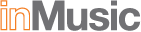Home of the World’s Premier Music and Audio Technology Brands
inMusic is a family of leading music technology and consumer electronics brands. Through collaboration and innovation, every inMusic brand has the unique ability to respond dynamically to the demands of its customers, delivering the latest advancements in engineering, design, and technology in the DJ, Music Production, Pro Audio, Musical Instrument, and Consumer Electronics industries.

Innovative Music Creation Software, Virtual Instruments and Effects
One of the earliest pioneers in virtual instrument technology, AIR is dedicated to creating the world’s most advanced and easy-to-use virtual instruments. Our team is responsible for the core of much of the effects offerings in Avid’s Pro Tools ® software.
Visit airmusictech.com.

Advanced Hardware and Software Technology for Music Production and Performance
The world’s most influential manufacturer of music production gear—including the legendary MPC—Akai Professional develops creative technologies to equip music makers with hardware and software tools that are unmatched in expressive capability.
Visit akaipro.com.

Providing Today’s Musicians with the Latest Performance and Production Technologies
Since the 1985 unveiling of the affordable XT Reverb, Alesis has led the charge to create inventive electronic products that benefit every stage or studio musician. Alesis innovation continues with electronic percussion, keyboards, monitors, recording gear and amplifiers.
Visit alesis.com.

Advancing the Frontiers of Live Sound Reinforcement
Covering every need for both large and small-space events, Alto Professional offers state-of-the-art sound reinforcement and performance equipment, including powered loudspeakers, wireless microphones, app-based wireless speaker control, mixers, amplifiers/processors, portable PA systems and more.
Visit altoprofessional.com.

Industry Leader in Real-Time Visual Software and Hardware.
ArKaos is a leading provider of real-time visual processing technologies for live performances and spectacular displays of all types. ArKaos offers some of the most versatile and scalable visual technology ecosystems on the market and is committed to pushing the boundaries of innovation without compromising quality, power and flexibility.
Visit arkaos.com.

Evolved Acoustic Drum Software
Software drum tools for uncompromising realistic drum sounds and modeling.
Visit bfddrums.com.

The Future of Professional DJ Performance
With over a quarter-century of creating innovative, ground-breaking technology, Denon DJ is committed to the betterment and growth of the creative DJ’s workflow. A prioritization to engage and interact with the global DJ community, added to world-class customer support, shows Denon DJ further defining the future of professional DJ performance.
Visit denondj.com.

Leaders in Professional Grade Audio/Video Recording and Playback
Delivering premium products for the recording, playback and management of multimedia signal sources, Denon Professional is trusted by the most demanding professional installers and system integrators around the world for their superbly-engineered quality equipment and their innovative solutions to the most challenging problems.
Visit denonpro.com.

The World’s Premier DJ Software Suite
The software powering the best DJs in the world through library management and embedded operating systems for DJ hardware.
Visit enginedj.com.
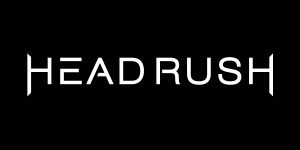
Delivering Premier Solutions For Today’s Performing and Recording Guitarists
Distinctive, cutting-edge equipment for top-level performing and recording guitarists, HeadRush is dedicated to raising the guitarists’ creative efforts to the next level. HeadRush gear offers effects and sounds that simply can��’t be found anywhere else.
Visit headrushfx.com.

Entertainment Technology That Delivers Sound Experiences
ION Audio, a world leader in lifestyle consumer electronics, has revolutionized indoor and outdoor entertainment technology to create amazing consumer entertainment products. ION delivers a wide range of diverse audio, video, conversion and lighting solutions, balancing innovative form and function to deliver sound experiences.
Visit ionaudio.com.

Optimizing the Musician’s Studio and Live Performance Experience
M-Audio is one of the most highly respected manufacturers of musical performance equipment, computer interface and studio integration solutions, keyboards and controllers, and a wide range of essential hardware and accessories from microphones to studio monitors.
Visit m-audio.com.

Expert A/V Recording and Playback Technology
Marantz Professional is a leading manufacturer of no-compromise A/V recording and playback solutions. Drawing upon a decades-long history of engineering innovations, we deliver unparalleled audio and video technology to demanding users in any endeavor where precision is the highest priority.
Visit marantzpro.com.

Innovative Music Software Tools For Production and Performance
MixMeister develops musical composition and mixing software that is remarkably easy to use, empowering newcomers and music professionals alike with the ability to produce professional-level arrangements quickly and easily.
Visit mixmeister.com.

Developing the Best-Sounding Synthesizers, Theremins & Music Software for the Modern Musician
Based in Asheville, North Carolina, Moog Music is a leading producer of theremins, analog synthesizers, and music production software. The company and its customers carry on the legacy of its founder, electronic musical instrument pioneer Dr. Bob Moog.
Visit moogmusic.com.

Iconic Professional DJ Equipment
The brand that started it all, Numark is always at the forefront of developing new approaches and technologies that advance the DJ experience at every level, Numark empowers DJs with revolutionary products that seamlessly combine a hands-on feel with cutting-edge performance capability and innovation.
Visit numark.com.

DJ and Pro Audio for the Uncompromising
Since 1981, musicians, DJs, contractors and integrators have chosen Rane as the established innovator in problem-solving DJ/pro audio equipment, with unequalled reliability and customer service.
Visit rane.com.

Premium Virtual Instrument Collections, Loops and Samples
SONiVOX* is an industry leader in the development of cutting-edge virtual instruments, combining outstanding sound quality with innovative features and expressive playability to deliver the finest in digital music creation tools.
Visit sonivoxmi.com.

DJ Lighting Control, Integration and Automation
SoundSwitch is widely recognized as the originator in unifying DJ waveform-driven lighting control that enables DJs to seamlessly integrate custom and automated lighting into their DJ set for exciting, dynamic visual effects.
Visit soundswitch.com.

Equipment for the Modern DJ, Rooted in a Rich History
From the invention of the turntable stylus to the development of trusted gear for the modern DJ, Stanton has been a part of DJ culture from the start and continues to make high performance gear for DJs and turntablists.
Visit stantondj.com.